
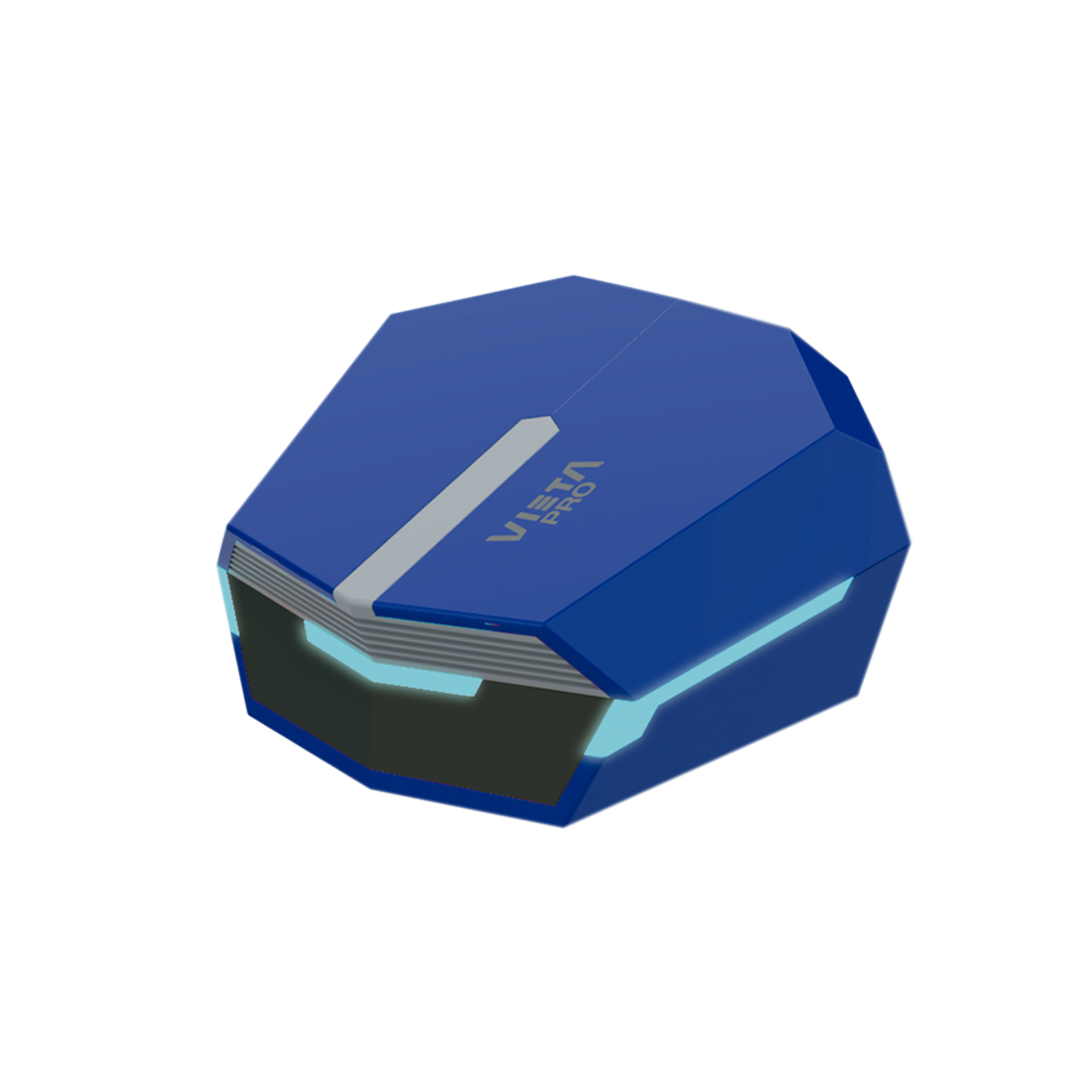



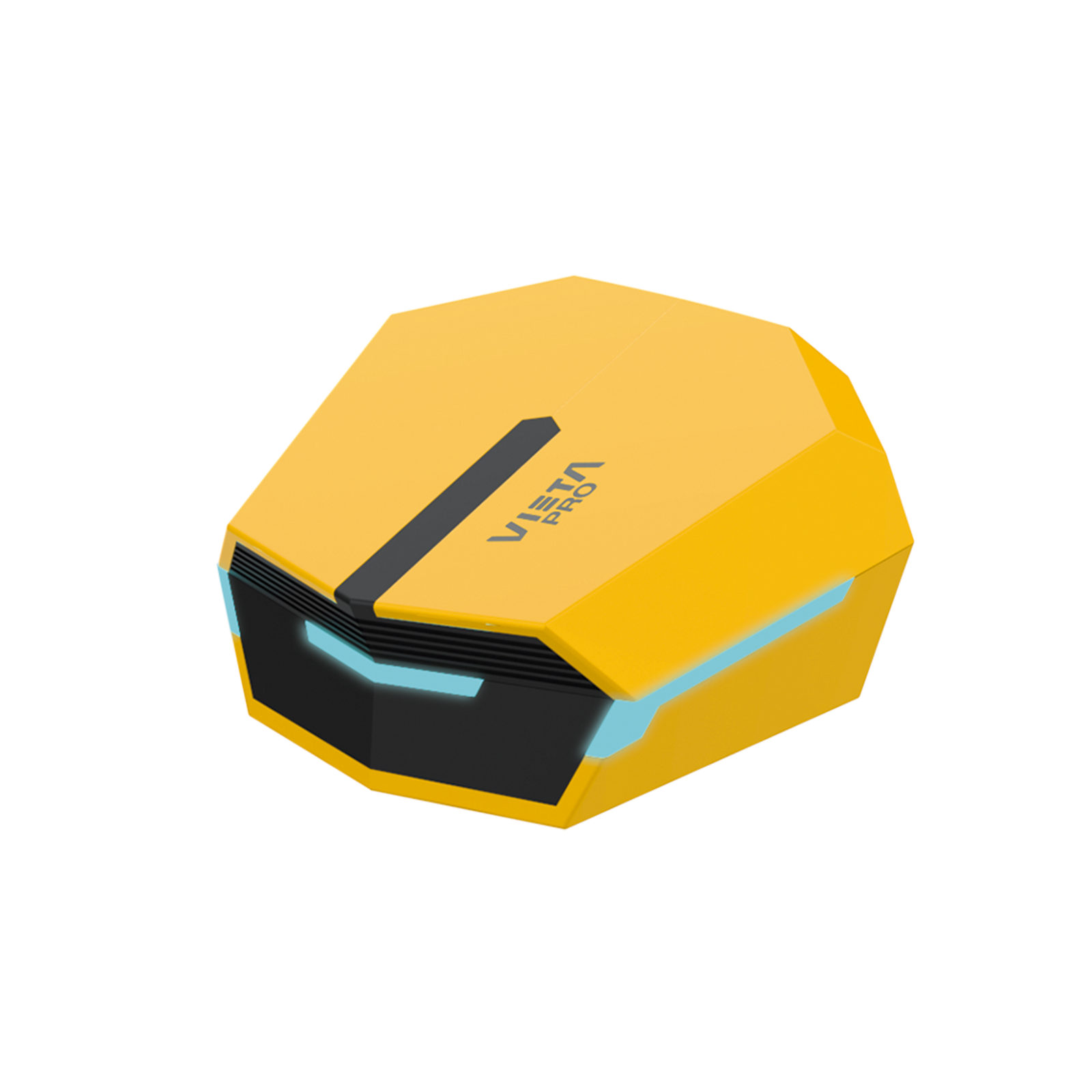
Transformer - In-ear Bluetooth headphones with RGB lights, Gaming mode and microphone
True Wireless Earbuds with RGB lighting and low-latency Gaming Mode . Play, study, or move around in style with a stable connection.
- Bluetooth 5.3 and True Wireless for a solid connection.
- Low latency Gaming Mode (30–50 ms) for lag-free audio.
- Up to 15 hours of total playback (5 hours per charge).
- RGB LED lights with a futuristic aesthetic.
- IPX3 water resistance: sweat and splashes under control.

True Wireless
Transformer
Discover the futuristic Vieta Pro headset. Ideal for gaming, listening to music, and making calls with friends.
Bluetooth 5.3: stability and efficiency
Version 5.3 ensures a fast and stable connection for music, videos, and games, with improved energy efficiency for longer battery life. True Wireless for maximum freedom of movement.
Gaming Mode: Instant Audio
Activate Gaming Mode and enjoy ultra-low latency, ideal for detecting footsteps, gunshots, or chat signals in real time. Your action and sound are perfectly synchronized.
All-day battery
Get up to 15 hours of total playback (approx. 5 hours per headphone charge) and return to 100% in 1–2 hours via USB-C . Perfect for full days of studying, working, or gaming.
IPX3 resistance
Get ready for everyday life: IPX3 protects against sweat and splashes, so you can train lightly or go out without worrying about the weather.
RGB LED lights
Personalize your setup with integrated RGB lighting in the headphones. A touch of color to complement your music and gaming.
Clear calls and voice assistants
Answer calls and control your music with Siri or Google Assistant : pause, skip tracks, or request your song without touching your phone.
Descargas
Descargar Manual
FAQ
The reference does not appear in Bluetooth
Check if the Bluetooth on the transmitting device is activated. Remember that if you are connected to one device you will not be able to connect to another until you disconnect from the main device.
Refresh the list of available devices if it does not appear automatically.
IMPORTANT: Remember that our devices can only be connected to one receiver, so if the headphones are paired with another device (computer, phone, tablet, etc.) it will not be recognized on the Bluetooth of the new transmitter device . It is necessary to close the Bluetooth or deactivate any device to which the headset is linked to pair with another device.
* DELETE/ERASE the reference you have on your phone or transmitter “Vieta Pro Transformer” to proceed from the beginning. On Android, click on the side arrow where the reference is and delete it.
Headphones do not connect
Check if when you open the charger box the LEDs on both earphones briefly flash blue and red, indicating that it is not connected to any device. Go to the transmitter's Bluetooth to force the connection manually.
If the LEDs turn on and off within seconds, it is because they are connected to another transmitting device. Proceed to perform a RESET.
Reset procedure (RESET)
Proceed to put on the headphones and tap the sensors simultaneously 5 times on both units. If you did it correctly, you will hear a tone and the device will automatically disconnect, allowing you to pair with a new transmitter.
If the LEDs on the headphones do not light up, it is possible that they do not have good contact with the charging box or that the box is discharged. Proceed to clean the contact pins on the headphones and the box with a cloth/cotton swab moistened with alcohol. Place the headphones inside the box, close the lids, wait 5 seconds and open them again so that they turn on again.
Headphones don't charge
Remove the protective plastic that prevents contact between the charging pins of the earphones and the charger box. Check if the earphones' blue and red LEDs light up when you open the box.
If not, proceed to clean/rub the contact pins on the earphone and the charger box with a cloth moistened with alcohol.
Go to the Bluetooth of the device where it is linked and delete the reference “Vieta Pro Transformer”. Then remove the headphones and start a new pairing.
Double reference or duplicate reference
If we find two references with the same name “Vieta Pro Transformer” in the transmitter’s Bluetooth, the headphones must be restarted.
One of the earphones sounds lower than the other
Remember to perform periodic cleaning maintenance on the sensors and headphone grilles to prevent the audio channel from becoming blocked.
The sensors are not working properly
Rub the touch screen of the headphones with a cloth moistened with alcohol to remove any grease that accumulates due to finger handling (dust, fluids, creams, etc.)
The volume is low
If you have an Android device, remember to turn the volume up or down while playing a multimedia file (song, video, etc.). You can then adjust it using the touch sensors on the headset and the transmitting device (mobile phone, tablet, computer, etc.).
Proceed to clean off any excess wax that may have accumulated on the grille and rub the earpiece sensors with a cloth moistened with alcohol.
To ensure that your headphones last an optimal life, you need to regularly clean the grilles carefully (1-2 times a month).
During calls I hear or am heard very quietly
Manually increase the volume using the transmitter (mobile phone, computer, etc.) during a phone call. Pressing the earpiece sensors during the call may cancel or cut off the connection.
Check that on the screen of the transmitting device the audio output is assigned to the Bluetooth device and not to the phone's internal speakers.
The battery of the headphones does not last long
Battery life will depend on usage time, environmental conditions and volume at which it is used. Total charge duration is associated with 50% of the volume.
To extend battery life, fully charge the battery whether in use or not at least once every 3 months.
Answer calls or send audios with external messaging applications (Whatsapp)
Apple devices: The headset will work exactly the same as with landline calls. When sending audio, it will use the headset microphone.
Android devices: Internet calls must ALWAYS be answered manually using the mobile phone before being able to talk using the headset. When sending audio, the microphone that will be used by default is the one on the mobile phone.
The microphone on the computer does not work
Update your computer’s Bluetooth drivers. We recommend using the “Headphones” audio option, which has a higher audio quality. To activate the microphone, you should use the “Headphones with Mic” option, but you should be aware that this will lower the sound quality.
You will find this option at the bottom right of the computer's taskbar by clicking on the speaker icon in the Windows operating system.
In case of loss of a headset or the charger box
It is possible to purchase a new unit and link it to the one you have left. Contact the after-sales department info@vieta.es


